The sample will explain …
1. how to perform basic operation Create CRM records using REST endpoint
2. Display the result( created record ) by adding Silverlight web resource(.XAP file) on entity form.
Step 1: Create Silverlight Application project in Visual Studio 2010
Create a Silverlight project in Visual Studio 2010. Follow the following steps to create Silverlight Application
1. Start -> Visual Studio 2010 -> New -> Project ->Silverlight Template -> Silverlight Application
2. Enter name of the Solution as “SilverlightWithCRM2011” and click “OK”.
3. Select the option selected in below image.
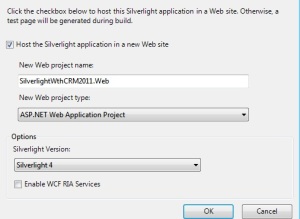
Keep the option checked “Host the Silverlight application in a new Web site”
4. Click on “Ok” to create the Silverlight Application Project which will be similar to below.
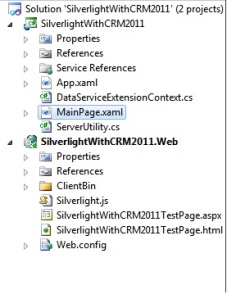
Step 2: Generate the WCF Data Services Client Data Service Class
- In Microsoft Dynamics CRM 2011 navigate to Settings. Choose Customizations and then Developer Resources.
- Under Service Endpoints, click the Download CSDL link and save the OrganizationData.csdl file to your computer.
- In your Visual Studio 2010 Silverlight application project, right-click References, and then click Add Service Reference.
- Type the path of the location where you saved the OrganizationData.csdl file in step 2, and then click Go.
Enter an appropriate CrmODataService and then click OK. Below is the sample image.
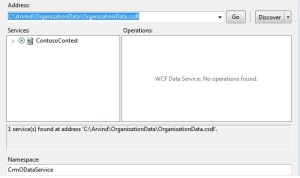
Step 3: Modify the SilverlightWithCRM2011TestPage.html
Modify three lines of auto generated SilverlightWithCRM2011TestPage.html page
1. The #silverlightControlHost style width is set to 100%.
2. The script reference to the Silverlight.js file is commented out (or removed). This will be provided by Microsoft Dynamics CRM.
3. A script reference to ../ClientGlobalContext.js.aspx was added. This provides access to a context object that is accessed from the code within MainPage.xaml.cs.
Step 4: Add ServiceUtility.cs file into Silverlight application
This static class will provides the functions to retrieve the Server URL. Below is the sample code of ServiceUtility.cs file
using System;
using System.Windows.Browser;
namespace SilverlightWithCRM2011
{
public static class ServerUtility
{
/// <summary>
/// Returns the ServerUrl from Microsoft Dynamics CRM
/// </summary>
/// <returns>String representing the ServerUrl or String.Empty if not found.</returns>
public static String GetServerUrl()
{
String serverUrl = String.Empty;
//Try to get the ServerUrl from the Xrm.Page object
serverUrl = GetServerUrlFromContext();
return serverUrl;
}
/// <summary>
/// Attempts to retrieve the ServerUrl from the Xrm.Page object
/// </summary>
/// <returns></returns>
private static String GetServerUrlFromContext()
{
try
{
// If the Silverlight is in a form, this will get the server url
ScriptObject xrm = (ScriptObject)HtmlPage.Window.GetProperty(“Xrm”);
ScriptObject page = (ScriptObject)xrm.GetProperty(“Page”);
ScriptObject pageContext = (ScriptObject)page.GetProperty(“context”);
String serverUrl = (String)pageContext.Invoke(“getServerUrl”);
//The trailing forward slash character from CRM Online needs to be removed.
if (serverUrl.EndsWith(“/”))
{
serverUrl = serverUrl.Substring(0, serverUrl.Length – 1);
}
return serverUrl;
}
catch
{
return String.Empty;
}
}
}
}
Step 5: Implement DataServiceContextExtension.cs file
The WCF data services client data service classes can cause some undesirable behavior when records are updated. All properties of the record are updated regardless of whether they are changed or not. Furthermore, if an entity is instantiated rather than being retrieved, any properties not set in code will be null. These null values overwrite any existing values for the record. To avoid these issues, do the following steps
using System;
using System.Linq;
using System.Data.Services.Client;
using System.Reflection;
using System.Collections.Generic;
using System.ComponentModel;
using System.Collections.ObjectModel;
using System.Xml.Linq;
using SilverlightWithCRM2011.CrmODataService;
namespace SilverlightWithCRM2011.CrmODataService
{
partial class ContosoContext
{
#region Methods
partial void OnContextCreated()
{
this.ReadingEntity += this.OnReadingEntity;
this.WritingEntity += this.OnWritingEntity;
}
#endregion
#region Event Handlers
private void OnReadingEntity(object sender, ReadingWritingEntityEventArgs e)
{
ODataEntity entity = e.Entity as ODataEntity;
if (null == entity)
{
return;
}
entity.ClearChangedProperties();
}
private void OnWritingEntity(object sender, ReadingWritingEntityEventArgs e)
{
ODataEntity entity = e.Entity as ODataEntity;
if (null == entity)
{
return;
}
entity.RemoveUnchangedProperties(e.Data);
entity.ClearChangedProperties();
}
#endregion
}
public abstract class ODataEntity
{
private readonly Collection<string> ChangedProperties = new Collection<string>();
public ODataEntity()
{
EventInfo info = this.GetType().GetEvent(“PropertyChanged”);
if (null != info)
{
PropertyChangedEventHandler method = new PropertyChangedEventHandler
this.OnEntityPropertyChanged);
//Ensure that the method is not attached and reattach it
info.RemoveEventHandler(this, method);
info.AddEventHandler(this, method);
}
}
#region Methods
public void ClearChangedProperties()
{
this.ChangedProperties.Clear();
}
internal void RemoveUnchangedProperties(XElement element)
{
const string AtomNamespace = “http://www.w3.org/2005/Atom”;
const string DataServicesNamespace =
http://schemas.microsoft.com/ado/2007/08/dataservices”;
const string DataServicesMetadataNamespace = DataServicesNamespace + “/metadata”;
if (null == element)
{
throw new ArgumentNullException(“element”);
}
List<XElement> properties = (from c in element.Elements(XName.Get(“content”,
tomNamespace)
).Elements
XName.Get(“properties”, DataServicesMetadataNamespace)).Elements()
select c).ToList();
foreach (XElement property in properties)
{
if (!this.ChangedProperties.Contains(property.Name.LocalName))
{
property.Remove();
}
}
}
private void OnEntityPropertyChanged(object sender,
ystem.ComponentModel.PropertyChangedEventArgs e)
{
if (!this.ChangedProperties.Contains(e.PropertyName))
{
this.ChangedProperties.Add(e.PropertyName);
}
}
#endregion
}
}
For reference, please visit the below URL
http://msdn.microsoft.com/en-in/library/7a31d077-2f18-47d7-8631-
a711717d02a#BKMK_GenerateWCFDataServicesClientClasses
Step 6: Edit the MainPage.xaml file as below
Just added two TextBox and a button to default MainPage.xaml
<UserControl x:Class=”SilverlightWithCRM2011.MainPage”
xmlns=http://schemas.microsoft.com/winfx/2006/xaml/presentation xmlns:x=http://schemas.microsoft.com/winfx/2006/xaml xmlns:d=http://schemas.microsoft.com/expression/blend/2008 xmlns:mc=”http://schemas.openxmlformats.org/markup-compatibility/2006″
mc:Ignorable=”d”
d:DesignHeight=”300″ d:DesignWidth=”400″>
<Grid x:Name=”LayoutRoot” Background=”White”>
<StackPanel x:Name =”MessagePanel” VerticalAlignment=”Top”/>
<TextBox Name=”lblAccountName” Height=”30″ Width=”130″ Background=”White”
lowDirection=”LeftToRight” TextAlignment=”Left” Margin=”47,110,212,160″ Text=”Account Name”></TextBox>
<TextBox Name=”txtAccountName” Height=”30″ Width=”150″ Background=”LightGray” FlowDirection=”LeftToRight” TextAlignment=”Left” Margin=”214,110,36,160″></TextBox>
<Button Name=”btnSubmit” Click=”btnSubmit_Click” Background=”Brown” Height=”30″ Width=”60″ DataContext=”{Binding}” Content=”Submit” Margin=”153,176,187,94″></Button>
</Grid>
</UserControl>
Step 7: Edit the MainPage.xaml .cs file as below
using System;
using System.Collections.Generic;
using System.Linq;
using System.Net;
using System.Windows;
using System.Windows.Controls;
using System.Windows.Documents;
using System.Windows.Input;
using System.Windows.Media;
using System.Windows.Media.Animation;
using System.Windows.Shapes;
using SilverlightWithCRM2011.CrmODataService;
using System.Threading;
namespace SilverlightWithCRM2011
{
public partial class MainPage : UserControl
{
private SynchronizationContext _syncContext;
private ContosoContext _context;
private String _serverUrl;
public MainPage()
{
InitializeComponent();
}
/// <summary>
/// Creates an Account record in CRM.
/// </summary>
private void BeginCreateAccount()
{
Account newAccount = new Account();
newAccount.Name = txtAccountName.Text;
_context.AddToAccountSet(newAccount);
_context.BeginSaveChanges(OnCreateAccountComplete, newAccount);
}
/// <summary>
/// Callback method invoked when Account is done being created.
/// </summary>
/// <param name=”result”></param>
private void OnCreateAccountComplete(IAsyncResult result)
{
try
{
_context.EndSaveChanges(result);
Account createdAccount = result.AsyncState as Account;
MessagePanel.Children.Add(new TextBlock()
{
Text = String.Format(“Created a new account named \”{0}\”\n\twith AccountId = \”{1}\”.”,
createdAccount.Name, createdAccount.AccountId)
});
//Retrieve the Account just created.
// BeginRetrieveAccount(createdAccount.AccountId);
}
catch (SystemException se)
{
_syncContext.Send(new SendOrPostCallback(showErrorDetails), se);
}
}
/// <summary>
/// Will display exception details if an exception is caught.
/// </summary>
/// <param name=”ex”>An System.Exception object</param>
private void showErrorDetails(object ex)
{
//Assure the control is visible
MessagePanel.Visibility = System.Windows.Visibility.Visible;
Exception exception = (Exception)ex;
String type = exception.GetType().ToString();
MessagePanel.Children.Add(new TextBlock()
{
Text =
String.Format(“{0} Message: {1}”, type, exception.Message)
});
MessagePanel.Children.Add(new TextBlock()
{
Text =
String.Format(“Stack: {0}”, exception.StackTrace)
});
if (exception.InnerException != null)
{
String exceptType = exception.InnerException.GetType().ToString();
MessagePanel.Children.Add(new TextBlock()
{
Text =
String.Format(“InnerException: {0} : {1}”, exceptType,
exception.InnerException.Message)
});
}
}
private void btnSubmit_Click(object sender, RoutedEventArgs e)
{
//Keeps a reference to the UI thread
_syncContext = SynchronizationContext.Current;
//Get the ServerUrl (ServerUrl is formatted differently OnPremise than OnLine)
_serverUrl = ServerUtility.GetServerUrl();
if (!String.IsNullOrEmpty(_serverUrl))
{
//Setup Context
_context = new ContosoContext(
new Uri(String.Format(“{0}/xrmservices/2011/organizationdata.svc/”,
_serverUrl), UriKind.Absolute));
//This is important because if the entity has new
//attributes added the code will fail.
_context.IgnoreMissingProperties = true;
MessagePanel.Children.Add(new TextBlock()
{
Text = “Starting Create Operation.”
});
//Begin the Create, Retrieve, Update, and Delete operations. The operations are chained together
//as each of them is completed.
BeginCreateAccount();
}
else
{
//No ServerUrl was found. Display message.
MessagePanel.Children.Add(new TextBlock()
{
Text =
“Unable to access server url. Launch this Silverlight ” +
“Web Resource from a CRM Form OR host it in a valid ” +
“HTML Web Resource with a ” +
“<script src=’../ClientGlobalContext.js.aspx’ ” +
“type=’text/javascript’></script>”
});
}
}
}
}
Step 8: Now Compile the SilverLight Application Solution
Both project in solution should be build successfully. Now take SilverlightWithCRM2011.xap and SilverlightWithCRM2011TestPage.html and create two Web Resource of type XAP and HTML respectively.
Give the proper name of the Web Resource as below.
1. avs_/SilverlightWithCrm2011TestPage.html
An HTML page can be used to view the Silverlight control outside a form. The only purpose of this web resource is to provide the URL of the server when the Microsoft Silverlight control cannot access it itself through the Xrm.Page.context.getServerUrl when the Silverlight web resource is added in an entity form.
2. avs_/ClientBin/SilverlightWithCRM2011.xap
The name of this web resource just reflects the relative output location of the .xap file in the Microsoft Visual Studio 2010 Silverlight application (version 4) project.
Now publish the both Web Resource
Note: avs_ is the publisher customization prefix
Step 9: Add SilverlightWithCRM2011 web Resource on any entity Form
The Silverlight Application UI looks like below.
Step 10: Enter the Account Name and Click on Submit
It will give the output similar to below.
I hope this will help you 🙂

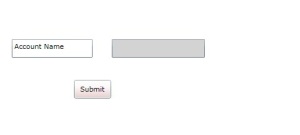
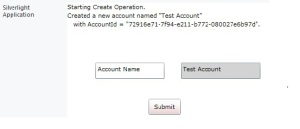

Hi Aravind,
I hope you fine and all good.
Task:
I have Parent Entity and Child entity, Child entity records should be fetch to parent entity form of using silverlight. Whereas we have to use silverlight grid for show the child records.
Please help me out from this task.
After completing task please mail me: anilconflict@gmail.com
Thanks in advance.
LikeLike
Hi, i have an issue with my siliverlight code now that i have updated to CRM 2015 U1 (7.1) the functon EndSaveChanges gives “An unexpected error occurred” message. I have debug it and found out that owner and status are not being fill out in the new created record, so i manually fill them out and it still gives me an error. Any help on this would be appreciated. Thanks!
LikeLike